how to use ES File Explorer install APK in Fire Stick
Step 1. Enable Unknown Sources
First off, you’d have to enable the option for Unknown Sources. To do so, head over to Settings > Device.
Once there, click on Developer options.

Here, tap on Apps from Unknown Sources to enable it.
Step 2. Download ES File Explorer on Fire Stick
As I already mentioned above, I’ll be using the ES File Explorer in this process to download the file. So, the first step would be to get the file manager.
Find ES in Apps | Utilities

Enter and Get it.

Step 3. Run ES File Explorer on Fire Stick

Step 4. Download IPTV APK by ES File Explorer
Click +New
Select HTTP(WEB)

Enter URL Path
For Bacic version link:

Check URL and Download it

Downloading APK

Step 5. Install IPTV APK
Open File after downloaded

Install APK



Step 5. Run IPTV APK
Open APK

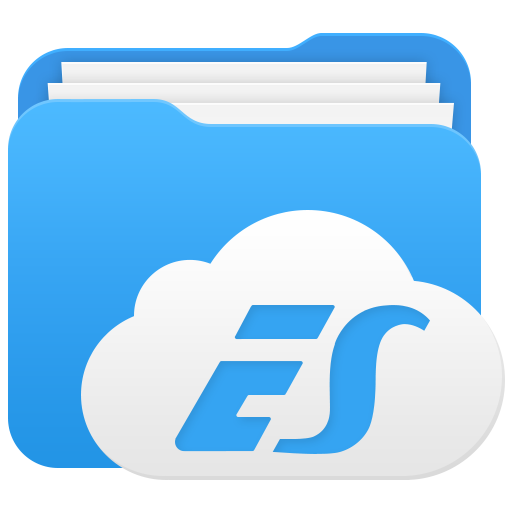
I am using android box and kodi I am not using a PCs the file want open
Could you please use ES File Explorer to download APK.
I keep getting timed out when downloading apk on ES file explorer
Please try later, maybe networek was busy that time.
Need the rest
what’s the meaning of rest?